How To Download Extension.
Download Extension Zip
To install a Chrome extension from a `.zip` file, follow these steps:
Step 1: Download and Prepare the ZIP File
1. **Download the ZIP file** containing the Chrome extension.
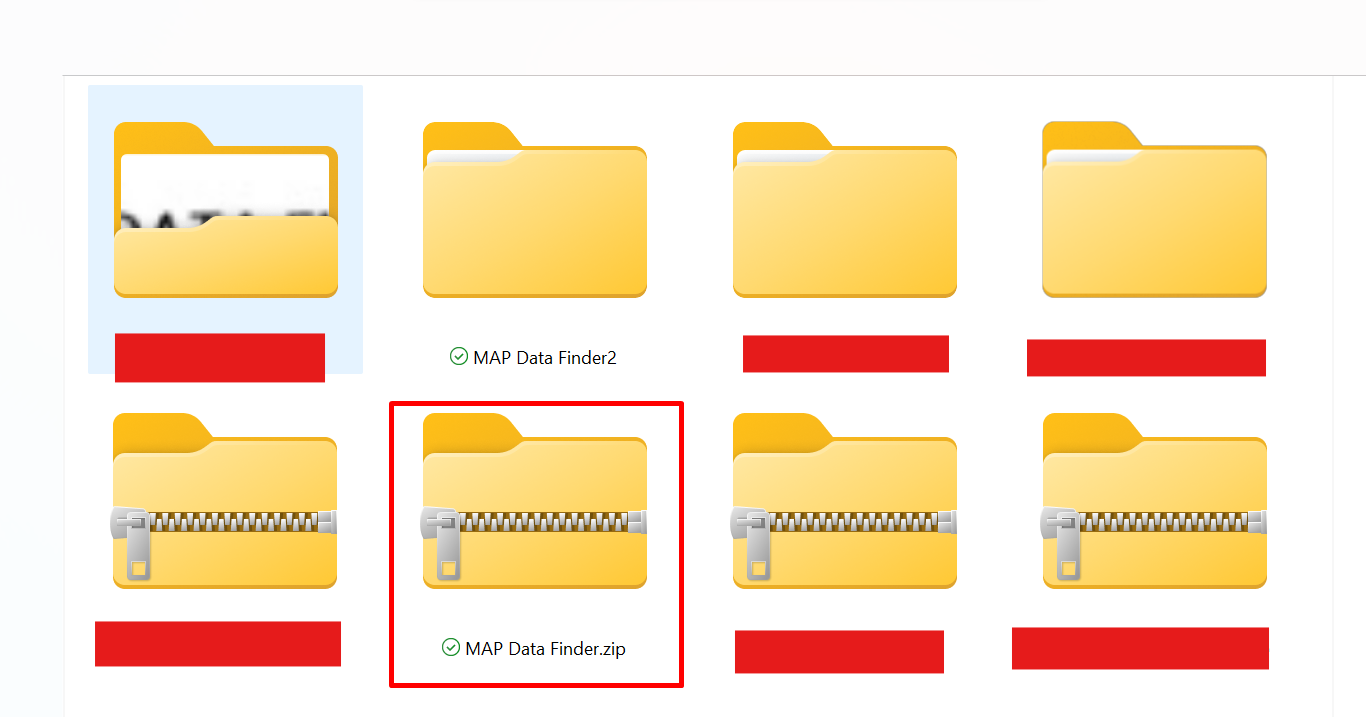
2. **Extract the ZIP file** to a folder on your computer. You can use tools like WinRAR, 7-Zip, or the built-in extraction feature in your operating system.
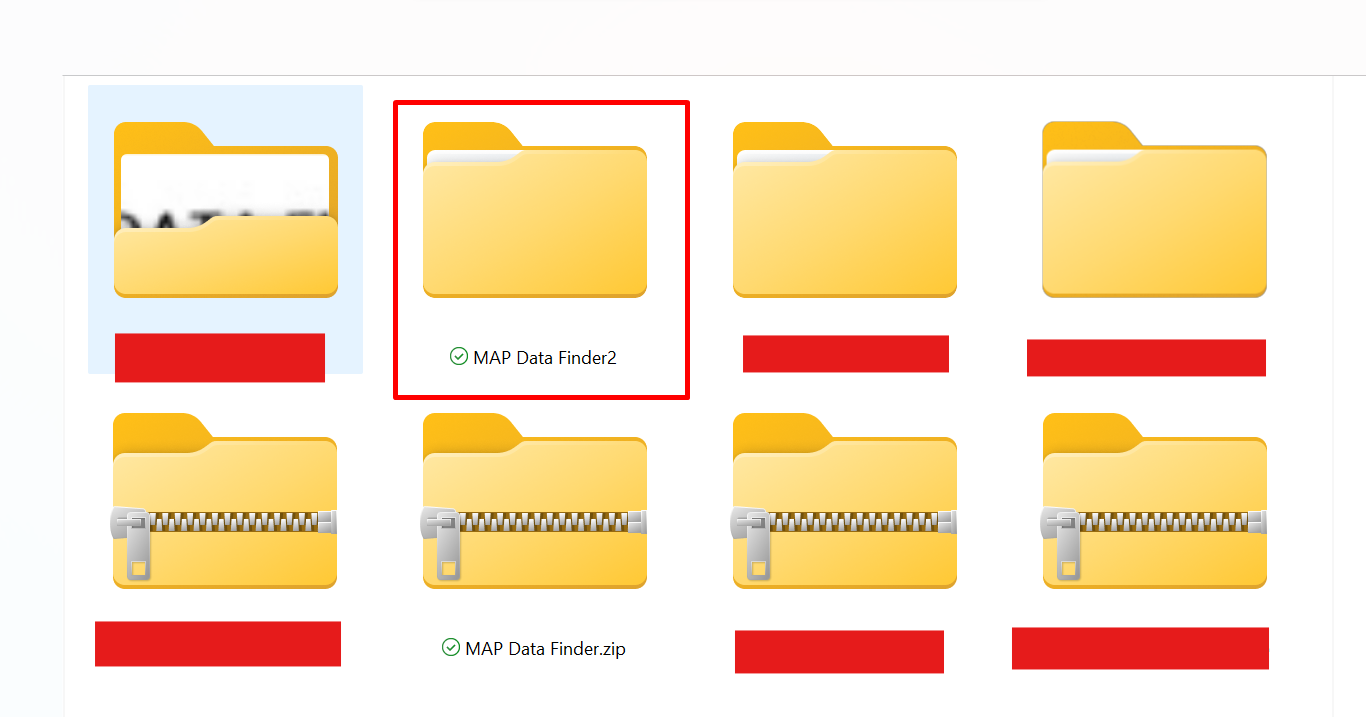
Step 2: Open Chrome Extensions Page
1. Open Google Chrome.
2. In the address bar, type `chrome://extensions/` and press **Enter**. This will take you to the Chrome Extensions page.
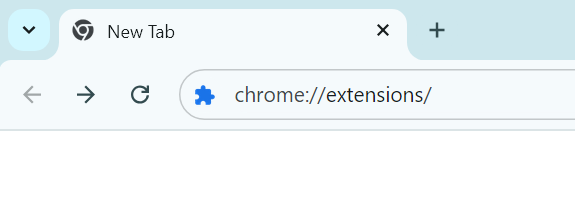
Step 3: Enable Developer Mode
1. On the Extensions page, look for a toggle switch labeled **Developer mode** in the top right corner.
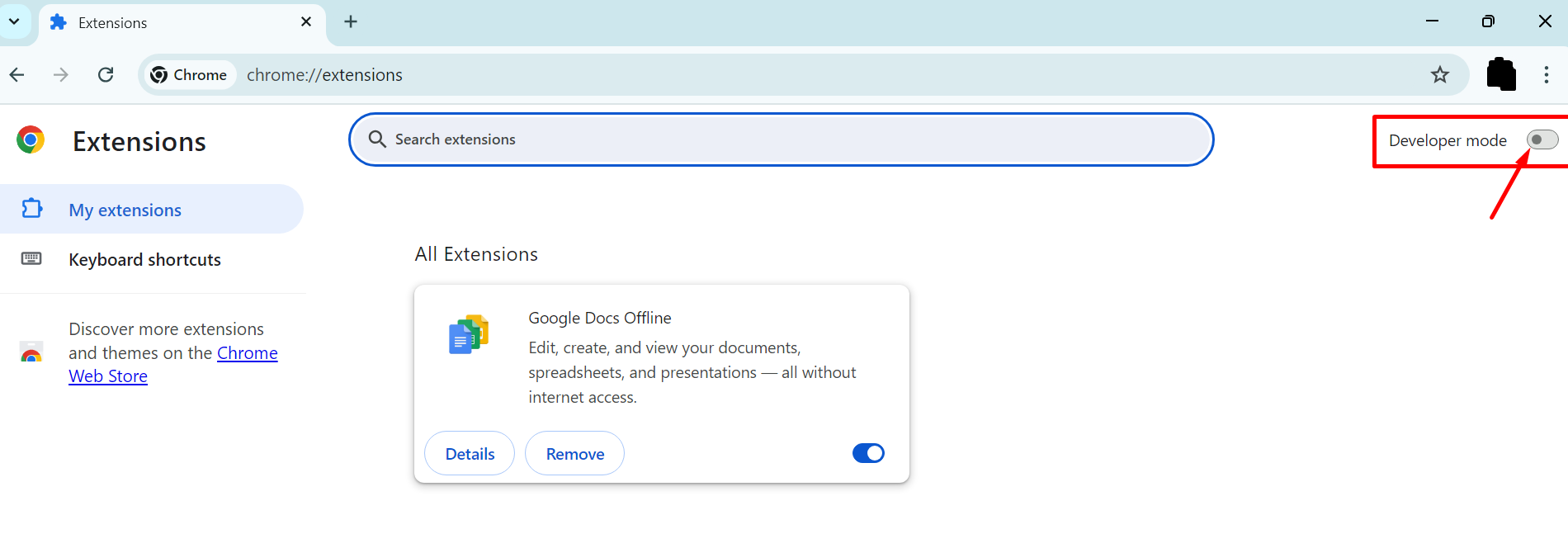
2. **Turn on Developer mode** by clicking the toggle switch. This will reveal additional options on the page.
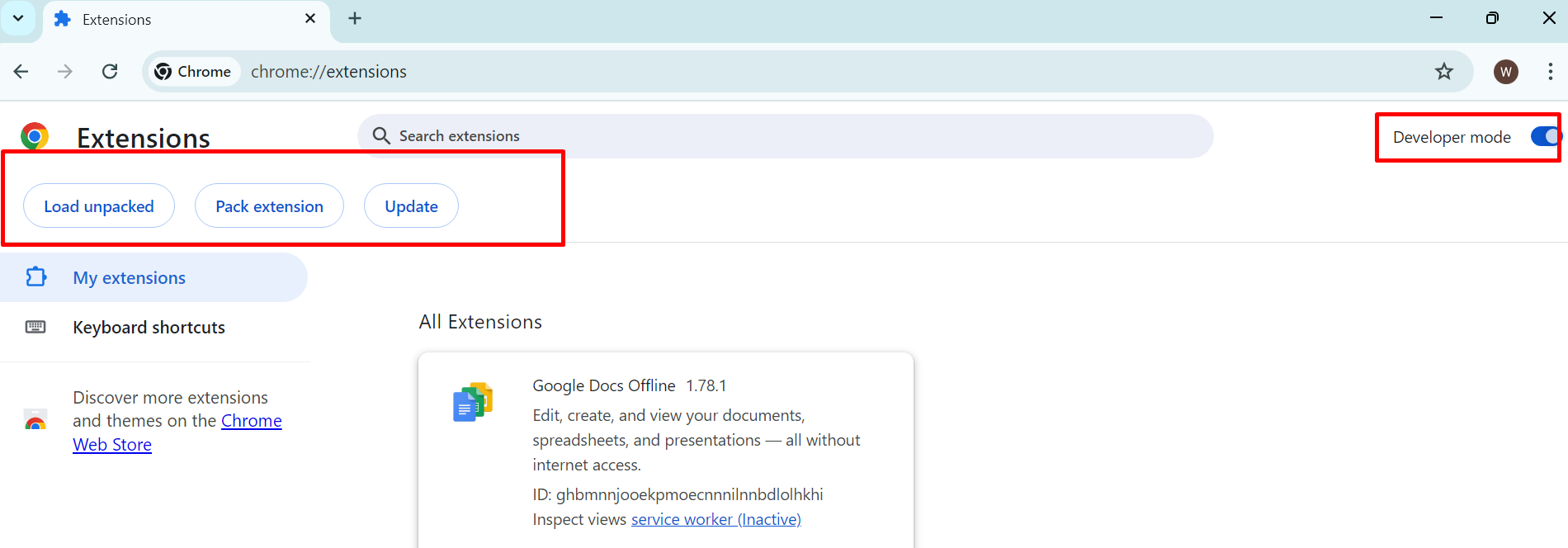
Step 4: Load Unpacked Extension
1. Click on the **Load unpacked** button that appears after enabling Developer mode.
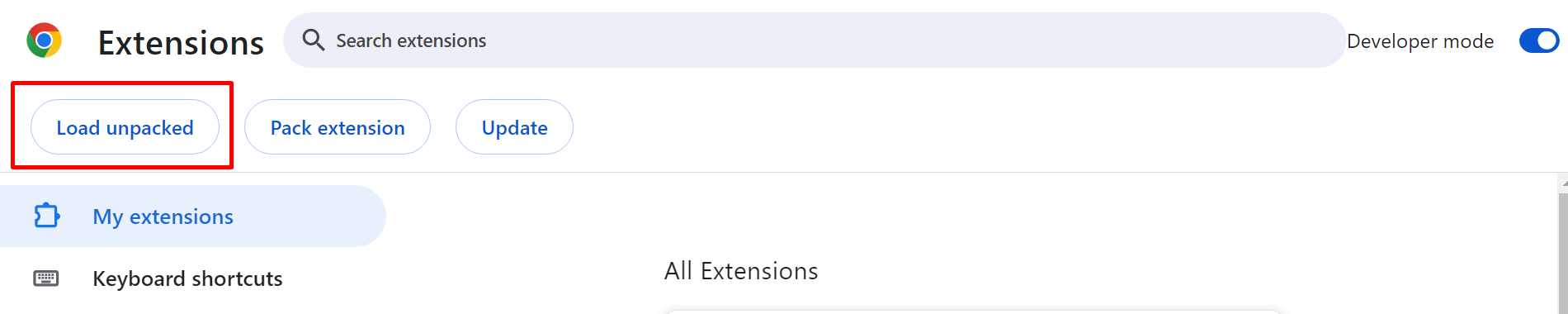
2. A file dialog will open. Navigate to the folder where you extracted the ZIP file.
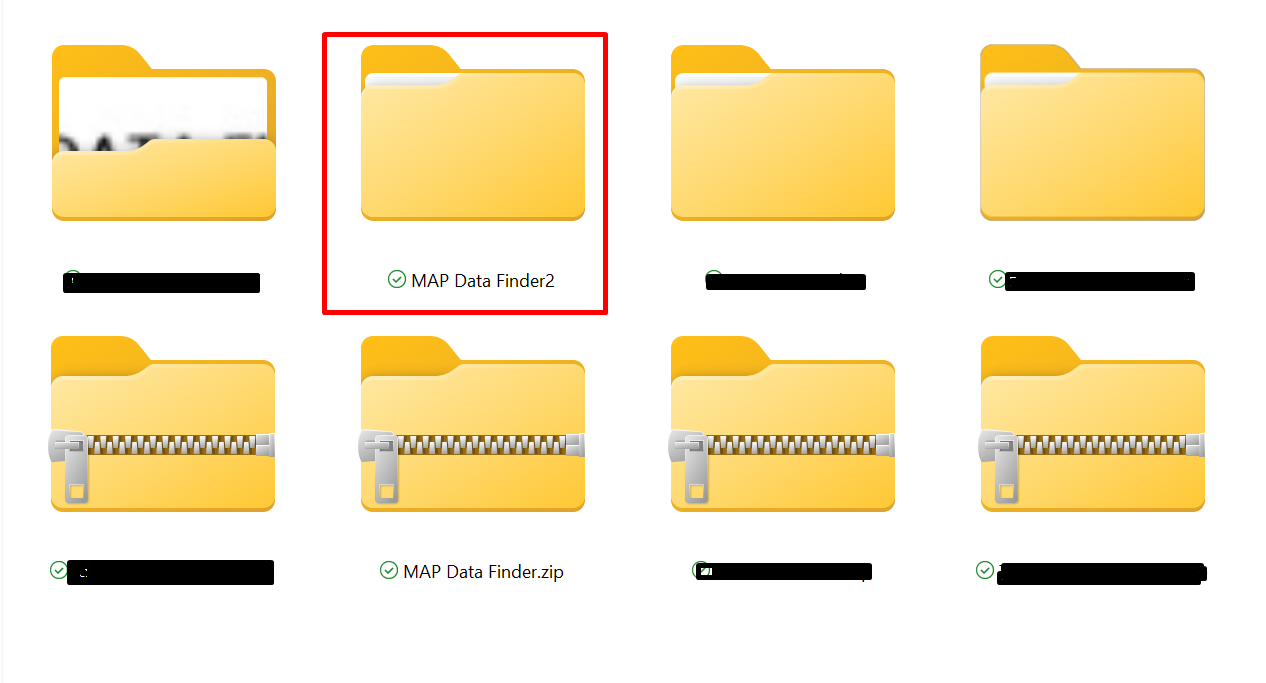
3. **Select the folder** that contains the extension’s files .
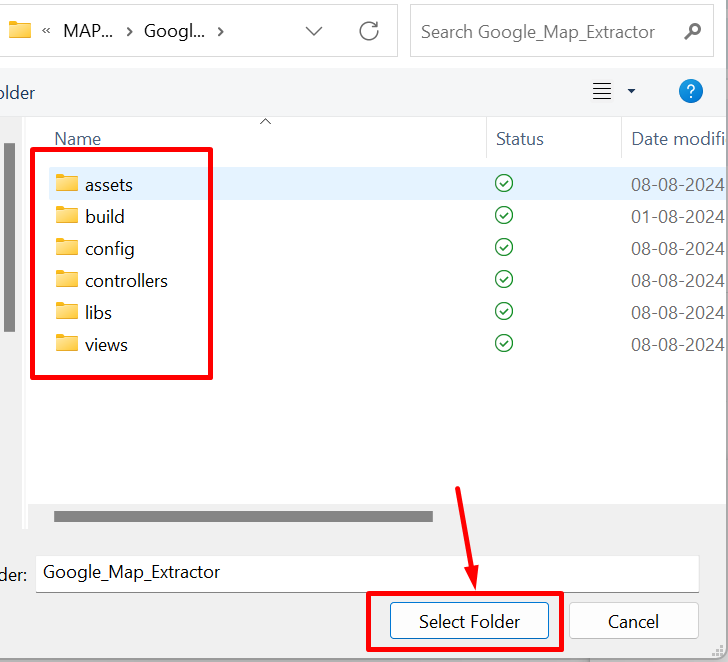
4. Click **Select Folder** (Windows) or **Open** (macOS).
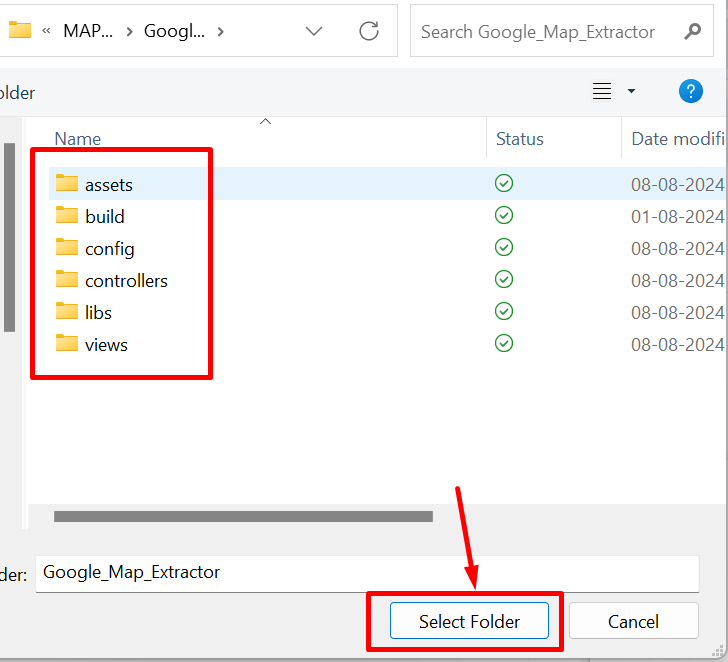
Step 5: Verify Installation
1. The extension should now appear in the list on the Extensions page.
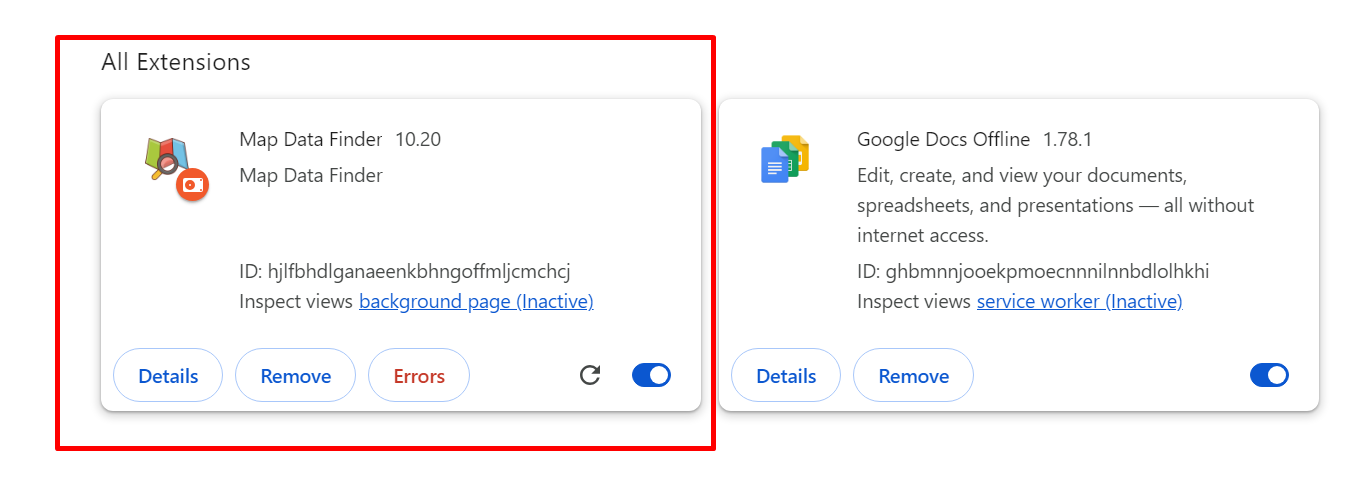
2. If the installation was successful, you should see the extension’s icon appear in the Chrome toolbar.
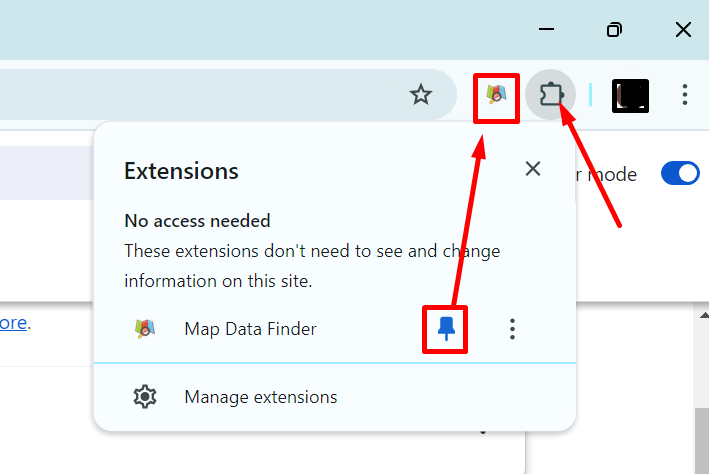
Troubleshooting
- **Error Messages**: If you receive any error messages Like This
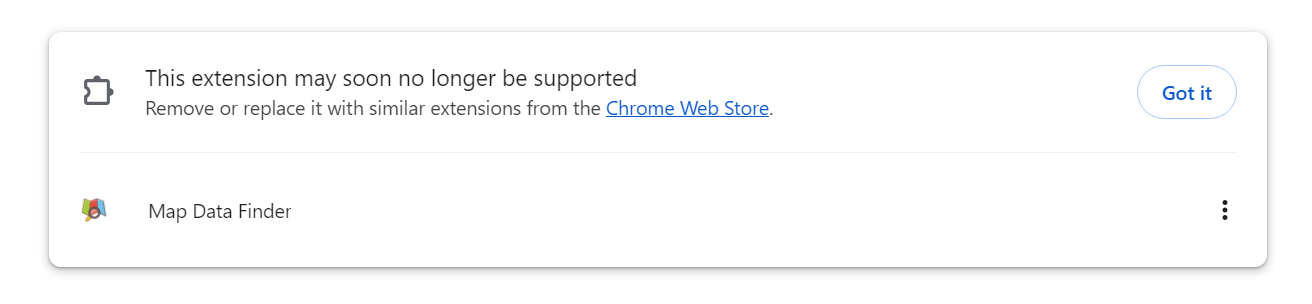
Ignore Any Notifications: If you see a notification related to the manifest version, please disregard it. This does not affect the extension's functionality. Our team is already working on an updated version to resolve this.
Questions?
Our Google Maps data scraper allows you to extract unlimited data directly from Google Maps. You can scrape data based on specific locations or even globally. This powerful tool provides you with valuable business insights and information at your fingertips.
A Yes, you can easily export all the scraped data to an Excel sheet for further analysis, reporting, or integration with other tools.
Yes, our license is transferable. This flexibility allows you to transfer the license to another user or organization if needed.
Absolutely! Our scraper is designed to gather data from any location worldwide, giving you the flexibility to target specific regions or conduct global searches.
Getting started is simple. Contact our team to discuss your needs, and we'll guide you through the setup process so you can start scraping data right away.
Yes, we offer a white-label option. If you’re interested in customizing the scraper under your brand, please contact our team for more details.
7000+ Customers run our software.
Join us and make your company a better place.